Do you notice that whenever you add a new post to Facebook you get a notification that says “friends except restricted.” Normally you won’t find the “restricted” list on the left-hand panel where Facebook lists can be seen. This is usually confusing for many.
There are situations where we accept Facebook friend requests from people we wouldn’t want to disclose information about our daily lives to. This could be your boss, a weird acquaintance, or even your uncle.
This article will explain how to set up a restricted list on Facebook. This feature limits the visibility of your posts to certain friends only and safeguards your privacy.
How to Add Someone to Your Restricted List
- Visit the profile of the person you want to restrict.
- Click the Friends button on their cover photo.
- Select Add to another list and choose Restricted. You’ll see the text bolded with a checkmark when it’s active.
- Once added, these friends will only see posts marked Public or posts where they’re tagged.
Adjusting Privacy Settings While Posting
- To decide who can view a specific post:
- Look for the audience selector drop-down menu (e.g., Public, Friends, etc.) below your post draft.
- Choose the appropriate option: Friends: Restricted users won’t see the post. Public: Restricted users can view the content.
This approach ensures you can share updates selectively without unfriending anyone.
How to See Restricted Friends List on Facebook
If you’ve created a restricted list in the past but now can’t locate it, don’t worry. Restricted lists are stored under Blocking Settings:
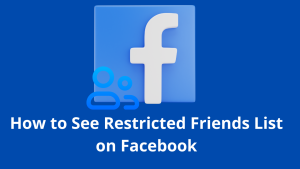
- Go to the menu (☰) and navigate to Settings & Privacy > Settings.
- Open the Blocking section and click Edit List under the Restricted List.
- Use the dialog box to add or remove people as needed.
For Mobile App Users:
Here’s how to access blocked and restricted lists using the Facebook app:
Option 1:
- Tap the menu button (☰).
- Go to Settings & Privacy > Settings > Blocking.
Option 2:
- Tap the menu button (☰).
- Open Privacy Shortcuts.
- Scroll down and select How do I stop someone from bothering me?
- Tap Blocked Users to manage restrictions.
If you’re experiencing issues, Follow these steps, and you’ll be able to manage your restricted list effectively.